FAQ
General:
What is WoKJ?
Who makes up the World of KJ community?
What’s the difference between the forum and the new WoKJ site?
Will forum posts be visible in the new site?
How do I become a WoKJ user?
What is the User Page?
What’s the deal with following?
Who ranks my articles?
How is my user rank determined?
How can I get my work featured on the WoKJ main page?
What’s in store for WoKJ in the future?
How can I support WoKJ?
CKEditor:
What is CKEditor?
How can I save my works in progress?
How do I embed media into an article?
When I embed media into an article, how do I change its shape and location?
How can I preview what my article will look like before publishing?
What is WoKJ?
World of KJ (WoKJ) is a user owned and peer reviewed film and box office community website.
Who makes up the World of KJ community?
You do. Since its inception in 2004 WoKJ has been driven by a close-knit group of industry professionals, film aficionados and everyday moviegoers who are passionate about one thing: cinema.
What’s the difference between the forum and the new WoKJ site?
The forum will continue to be the place where WoKJ users can carry on in-depth discussions with their peers, but the new site design and functionality will operate to give users’ work a higher level of visibility to the community and to outside browsers.
Will forum posts be visible in the new sections of the site?
No. Although the forum will be receiving aesthetic integration into the new site in the future, forum posts will remain separate from users’ article and babble generation. WoKJ community leaders and content staff may, however, ask an author for permission to “port” selected works from the forum into the new site as a stand alone article.
How do I become a WoKJ user?
Becoming a WoKJ user is as easy as creating a profile. Clicking the “Register” link in the upper right corner of the home page will take you through the brief account creation process. If you’re currently a member of the WoKJ forums then you already have an account, simply click on the “Settings” page link in the upper right corner to begin customizing your profile and avatar. Once you’re registered you will have full access to the site including the ability to write articles and babbles, follow other users and rate your peers’ work.
What is the User Page?
The user page is both you’re virtual representation on World of KJ as well as your “home base” for viewing content. When surfing other users their user page will display only the articles and babbles they have created. Viewing your own user page (My Page), however, will show the content generated by all of those users you are currently following.
What’s the deal with following?
Following other users, as mentioned above, allows you to see their babbles and articles in your My Page content stream. Aside from being able to filter content by common search criteria, content is also filtered by following, which allows you to control who’s content gets populated in your user page. Following is a quick and easy way to expand your content pool, connect with the community and promote discussion amongst your peers.
Who ranks my articles?
Your fellow WoKJ users. Article rank is determined by individual user grades, the number of page views an article receives and by the number of comments an article generates. Ranking algorithms are a continuous work-in-progress and will be adjusted to better reflect quality of content and community sentiment.
How is my user rank determined?
User rank is determined by a number of factors that range from productivity to content quality and user connectivity. User rank is an overall measure of an individual’s published work as well as an indicator of community engagement and clout. Ranking algorithms are a continuous work-in-progress and will be adjusted to better reflect quality of content and community sentiment.
How can I get my work featured on the WoKJ main page?
Users can get their work spotlighted on the WoKJ main page by simply writing good content. Intriguing reviews, engrossing commentary, insightful box office analysis and breaking news are all things we and the rest of the community want to hear about. In the future we’ll be implementing more rewards for spotlighted users as well as the ability to track article spotlights in a user metrics section.
What’s in store for WoKJ in the future?
The easiest answer is: we're not entirely sure! The direction we go will in large part be decided based on how users use the site. We do have a few enhancements planned, they include things like: Pre-Production section where users can save content before publishing, search capabilities, user rewards, etc.
How can I support WoKJ?
If you’re reading this then you’re already supporting WoKJ by giving us your time and attention, but if you’d like to do more please contribute your thoughts and opinions as a WoKJ user or make a donation via paypal to help grow our movie-loving community.
What is CKEditor?
CKEditor is a versatile, open source text editor based in JavaScript. The Editor allows users to create rich, media-laden articles on the WoKJ site.
How can I save my works in progress?
We are currently working on a save draft feature for CKEditor that will store works in progress in a customized section in the user’s My Page.
How do I embed media into an article?
Embedding media into an article is quick and easy in our CKEditor build. In an effort to minimize storage stress on our server, however, we can only allow implementation of media already hosted via the web at this time.
Although your avatar image can be uploaded from your local hard drive, article images must be implemented by their web source URL. Find an image on the web, right click on it and select “Copy image URL.” When writing an article click on the “Image” icon in the CKEditor toolbar. A separate box should pop up, paste the URL text into the “URL” section. The “Preview” box will display how your image will appear in your article. Hit “Ok” when your desired parameters are selected. Be sure to avoid linking images from questionable sites such as Tripod which will place ads instead of images in your work. Though the correct image may show up on your screen, it won’t to other users because the correct image is merely being stored in your browser’s cache rather than being accurately linked to the source image.
To embed video clips select the desired video on the web and copy it’s “Embed” code. When writing an article select the “Embed Media” filmstrip icon in the CKEditor toolbar. A separate “Embed Media Dialog” box should pop up, paste the embed code into the “Paste Embed Code Here:” section and click “Ok.” Even if the video shows up as a plain white “FLASH” box in CKEditor it will display correctly upon publishing the article.
When I embed media into an article, how do I change its shape and location?
Image shape can be changed by right-clicking on the image and selecting “Image Properties” after it’s been linked into CKEditor. Within the “Image Properties” box you can change the image shape by adjusting the values in the “Width” and “Height” sections. We recommend keeping the ratio locked to avoid image distortion. Image location can be changed by simply changing the text justification using the associated icons in the CKEditor toolbar after the image has been linked. Wrapping text around images can be achieved by right-clicking on the image, selecting “Image Properties,” and selecting “Left” or “Right” from the “Align” drop-down menu. This feature also changes the location of the image in your article.
Changing the size of embedded media, at this time, must be done by directly altering the embed code. Once you select a video clip paste it’s embed code into CKEditor and locate the width and height sections of the text code itself. Here you can change the size values of the video window just as if it were an image, however there’s no built-in way to lock the ratio so take care not to select values that will dramatically distort the original video shape. Changing the location of embedded videos can be accomplished by utilizing the text justification icons in the CKEditor toolbar. We are currently working on ways to wrap text around smaller video embeds.
How can I preview what my article will look like before publishing?
Though there is a supported “Preview” feature within the CKEditor toolbar, the best way to preview your article is to publish it. All articles can be immediately edited after publishing, which provides the most accurate way to preview your work.
What is WoKJ?
Who makes up the World of KJ community?
What’s the difference between the forum and the new WoKJ site?
Will forum posts be visible in the new site?
How do I become a WoKJ user?
What is the User Page?
What’s the deal with following?
Who ranks my articles?
How is my user rank determined?
How can I get my work featured on the WoKJ main page?
What’s in store for WoKJ in the future?
How can I support WoKJ?
CKEditor:
What is CKEditor?
How can I save my works in progress?
How do I embed media into an article?
When I embed media into an article, how do I change its shape and location?
How can I preview what my article will look like before publishing?
What is WoKJ?
World of KJ (WoKJ) is a user owned and peer reviewed film and box office community website.
Who makes up the World of KJ community?
You do. Since its inception in 2004 WoKJ has been driven by a close-knit group of industry professionals, film aficionados and everyday moviegoers who are passionate about one thing: cinema.
What’s the difference between the forum and the new WoKJ site?
The forum will continue to be the place where WoKJ users can carry on in-depth discussions with their peers, but the new site design and functionality will operate to give users’ work a higher level of visibility to the community and to outside browsers.
Will forum posts be visible in the new sections of the site?
No. Although the forum will be receiving aesthetic integration into the new site in the future, forum posts will remain separate from users’ article and babble generation. WoKJ community leaders and content staff may, however, ask an author for permission to “port” selected works from the forum into the new site as a stand alone article.
How do I become a WoKJ user?
Becoming a WoKJ user is as easy as creating a profile. Clicking the “Register” link in the upper right corner of the home page will take you through the brief account creation process. If you’re currently a member of the WoKJ forums then you already have an account, simply click on the “Settings” page link in the upper right corner to begin customizing your profile and avatar. Once you’re registered you will have full access to the site including the ability to write articles and babbles, follow other users and rate your peers’ work.
What is the User Page?
The user page is both you’re virtual representation on World of KJ as well as your “home base” for viewing content. When surfing other users their user page will display only the articles and babbles they have created. Viewing your own user page (My Page), however, will show the content generated by all of those users you are currently following.
What’s the deal with following?
Following other users, as mentioned above, allows you to see their babbles and articles in your My Page content stream. Aside from being able to filter content by common search criteria, content is also filtered by following, which allows you to control who’s content gets populated in your user page. Following is a quick and easy way to expand your content pool, connect with the community and promote discussion amongst your peers.
Who ranks my articles?
Your fellow WoKJ users. Article rank is determined by individual user grades, the number of page views an article receives and by the number of comments an article generates. Ranking algorithms are a continuous work-in-progress and will be adjusted to better reflect quality of content and community sentiment.
How is my user rank determined?
User rank is determined by a number of factors that range from productivity to content quality and user connectivity. User rank is an overall measure of an individual’s published work as well as an indicator of community engagement and clout. Ranking algorithms are a continuous work-in-progress and will be adjusted to better reflect quality of content and community sentiment.
How can I get my work featured on the WoKJ main page?
Users can get their work spotlighted on the WoKJ main page by simply writing good content. Intriguing reviews, engrossing commentary, insightful box office analysis and breaking news are all things we and the rest of the community want to hear about. In the future we’ll be implementing more rewards for spotlighted users as well as the ability to track article spotlights in a user metrics section.
What’s in store for WoKJ in the future?
The easiest answer is: we're not entirely sure! The direction we go will in large part be decided based on how users use the site. We do have a few enhancements planned, they include things like: Pre-Production section where users can save content before publishing, search capabilities, user rewards, etc.
How can I support WoKJ?
If you’re reading this then you’re already supporting WoKJ by giving us your time and attention, but if you’d like to do more please contribute your thoughts and opinions as a WoKJ user or make a donation via paypal to help grow our movie-loving community.
What is CKEditor?
CKEditor is a versatile, open source text editor based in JavaScript. The Editor allows users to create rich, media-laden articles on the WoKJ site.
How can I save my works in progress?
We are currently working on a save draft feature for CKEditor that will store works in progress in a customized section in the user’s My Page.
How do I embed media into an article?
Embedding media into an article is quick and easy in our CKEditor build. In an effort to minimize storage stress on our server, however, we can only allow implementation of media already hosted via the web at this time.
Although your avatar image can be uploaded from your local hard drive, article images must be implemented by their web source URL. Find an image on the web, right click on it and select “Copy image URL.” When writing an article click on the “Image” icon in the CKEditor toolbar. A separate box should pop up, paste the URL text into the “URL” section. The “Preview” box will display how your image will appear in your article. Hit “Ok” when your desired parameters are selected. Be sure to avoid linking images from questionable sites such as Tripod which will place ads instead of images in your work. Though the correct image may show up on your screen, it won’t to other users because the correct image is merely being stored in your browser’s cache rather than being accurately linked to the source image.
To embed video clips select the desired video on the web and copy it’s “Embed” code. When writing an article select the “Embed Media” filmstrip icon in the CKEditor toolbar. A separate “Embed Media Dialog” box should pop up, paste the embed code into the “Paste Embed Code Here:” section and click “Ok.” Even if the video shows up as a plain white “FLASH” box in CKEditor it will display correctly upon publishing the article.
When I embed media into an article, how do I change its shape and location?
Image shape can be changed by right-clicking on the image and selecting “Image Properties” after it’s been linked into CKEditor. Within the “Image Properties” box you can change the image shape by adjusting the values in the “Width” and “Height” sections. We recommend keeping the ratio locked to avoid image distortion. Image location can be changed by simply changing the text justification using the associated icons in the CKEditor toolbar after the image has been linked. Wrapping text around images can be achieved by right-clicking on the image, selecting “Image Properties,” and selecting “Left” or “Right” from the “Align” drop-down menu. This feature also changes the location of the image in your article.
Changing the size of embedded media, at this time, must be done by directly altering the embed code. Once you select a video clip paste it’s embed code into CKEditor and locate the width and height sections of the text code itself. Here you can change the size values of the video window just as if it were an image, however there’s no built-in way to lock the ratio so take care not to select values that will dramatically distort the original video shape. Changing the location of embedded videos can be accomplished by utilizing the text justification icons in the CKEditor toolbar. We are currently working on ways to wrap text around smaller video embeds.
How can I preview what my article will look like before publishing?
Though there is a supported “Preview” feature within the CKEditor toolbar, the best way to preview your article is to publish it. All articles can be immediately edited after publishing, which provides the most accurate way to preview your work.