One of the most popular web browsers, Google Chrome is known for its user-friendly interface and list of useful features. However, instances occur when you encounter issues like Chrome not saving passwords, performance issues, Chrome loading issues, and so on. To get rid of such issues, you can remove the cache files and cookies from the browser that get accumulated over the prolonged use of the internet. Besides, there is browsing history that needs to be deleted on a scheduled basis. Doing these will help you ensure a seamless journey with Chrome. Read on to explore how you can remove the cache, cookies, and browsing history from the browser.
Stepwise Process To Remove Cache, Cookies, and Browsing History
Your Chrome browser accumulates cache files, cookies and browsing history over the prolonged use of the internet. These, often result in the slow performance of the browser. To get rid of it, you need to remove these by following the steps mentioned under:
- Open the Chrome browser on your computer.
- Click on the vertical three dots icon at the top-right of the Chrome window.
- Select “Settings” from the drop-down menu.
- Under the “Privacy and security” tab, click on “Clear browsing data” and select a time range by clicking on the arrow pointed downwards.
- Check mark all the boxes and then click on “Clear data” to remove the cache, cookies, and browsing history.
After removing the files and browsing history, you might want to change language on Google Chrome. All you need to do is go to Settings, select “Advanced” on the Chrome browser, and click on “Language” to set the preferred language.
Read More: Enable Hardware Acceleration in Google Chrome, Allow Chrome to Access the Network in your Firewall, Clear Google Chrome Cache, Google Chrome Running Slow on Windows 10,
Related Posts: